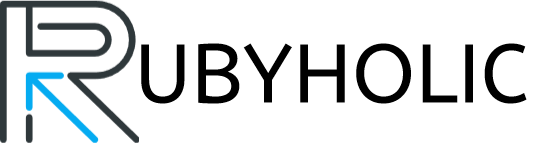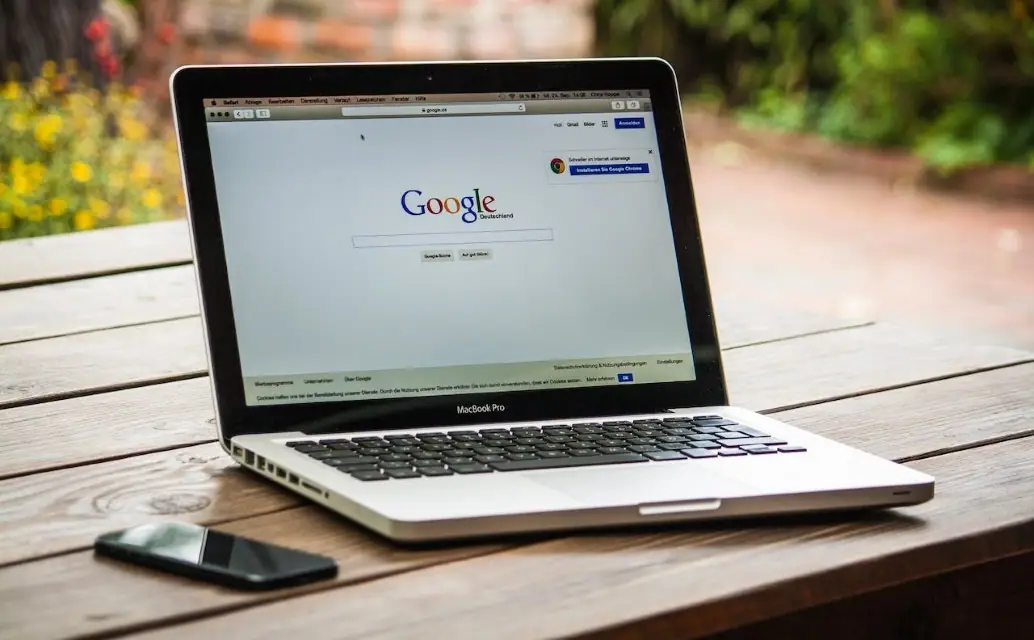Google My Business allows businesses to manage their online presence across Google, including search, Maps and Google+. A key feature is the ability to add managers to your Google My Business listing. This allows multiple users to access and make updates to the same listing.
Adding managers to Google My Business can be beneficial for organizations with multiple locations, or for larger businesses where social media and listings management is handled by multiple team members. It prevents listing inaccuracies that can occur when multiple people access an account with a single login.
Who Can Be a Manager
Any Google account user can be added as a manager to your Google My Business listing. Typically managers are chosen from colleagues within your organization that assist with marketing efforts and listings management.
It’s important to only add trustworthy colleagues as managers. They will have the same access and editing abilities as the primary owner of the listing.

How to Add a Manager in Google My Business
Adding a manager is simple and can be done through the Google My Business dashboard online or mobile app. Follow these instructions:
1. Log in to Google My Business and navigate to your business profile.
2. Click the settings button (gear icon) and select ‘Manage managers’ from the menu.
3. Click the ‘+ Add manager’ button.
4. Enter the email address of the Google account for the user you want to add as a manager.
5. Select the locations you want them to be able to manage.
6. Click ‘Send invite’ to send a notification and sharing request to the user’s email.
The new manager will receive an email inviting them to start managing the Google My Business listing(s). They simply need to click the link, sign in to their Google account, and accept the invite.
Once confirmed, the new manager will have full access to edit and make updates to the selected location listings. Both the primary owner and managers can edit listings simultaneously.
Removing a Manager
If at any time you need to remove a manager’s access, follow these steps:
1. In Google My Business select ‘Manage managers’ from the settings menu.
2. Locate the manager you want to remove.
3. Click the ‘Remove’ button and confirm.
Their access will be immediately revoked from all location listings they previously managed.
The ability to add trusted colleagues as managers on your Google My Business page is a valuable feature for larger brands and companies managing multiple locations. It prevents inaccurate listings by allowing multiple people to update the same profiles. Follow the steps above to easily add managers and collaborate on your Google My Business presence.